
File Size: 20 MB
With Energiza, you can increase battery life by taking control of your charging. MacBook batteries wear out quickly when fully charged for long periods of time. This happens naturally when using your MacBook as a desktop replacement and always connected to the network. With Energiza Pro, you can limit charging to your comfort zone and prevent battery wear. Apple does the same with its Optimized Battery Charging feature. But this feature doesn’t work reliably most of the time unless you have a recurring usage pattern. With Energiza Pro, everything is under your control. Your battery will definitely thank you.
Your MacBook’s battery has a limited lifespan. One reason the battery wears out is that it is constantly charged to high states when the MacBook is plugged in for an extended period. With Energiza Pro, you can take control of battery charging. It allows you to set individual charging limits and prevent high states of charge. In addition, instead of instantly beginning to charge once your MacBook is connected to external power, you can specify a lower charging limit. Once the battery level drops below this limit, the battery will be charged again. Your battery will most likely thank you with a longer lifespan! Apple follows the same idea with the “Optimized Battery Charging” option in macOS. When your MacBook is charging overnight, charging to 100% is deferred until shortly before you use the battery. Unfortunately, Apple’s feature is only of limited use if your MacBook is connected to a charger most of the time. This is where Energiza kicks in! With Energiza, you have full control over battery charging and can set fixed charging limits depending on your personal usage patterns. For example, you can specify that your battery is only used at 80 % to 60 % and is only charged to 100 % capacity when you are on the move for a longer period of time. Manufacturers such as Dell, Lenovo, HP, MSI and ASUS offer similar apps for their notebooks. In contrast, with “Optimised Battery Charging”, Apple pursues a strategy of automation, which is often not optimal for pro users. These users will hopefully love Energiza Pro.
Battery Charging Limits
Energiza Pro allows you to control battery charging by setting individual charging limits. When charge control is enabled, charging will stop as long as the battery level is above the lower limit (in the green zone). As soon as the charge level falls below this limit, the battery is automatically charged up to the upper limit. This way, you can prevent your Mac from constantly charging to 100% when it is plugged in. Your battery will most likely thank you with a longer life!
Click to Charge or Discharge
Charge control does not only enable you to control charging automatically. At any time you can start charging and even discharging (requires Apple M1 chip or later) with a click of a button. Maybe you know that you will not be able to plug in your MacBook for the rest of your day. No problem, just press “Charge to Full Now” and after a little wile, you are all set with a fully charged battery.
Monitor your Battery
Energiza provides you all the information about your battery at your fingertip. You can get typical information like charging level, but also useful information about the health and the remaining cycles as well as the battery temperature. Also, Energiza brings back information about the time remaining until the battery is fully charged or until the battery is empty depending on whether you are running on a charger or on your battery. You also get useful information on the wattage to identify if some app is using too much energy.
Highly Configurable
Energizer is highly configurable and can be easily customized to your personal needs. For example, you can customize the appearance of the app in the menu bar or specify which charging events you want to be notified about. If you want, Energizer can also make sure that your battery is automatically discharged to a certain upper limit to prevent battery wear when your MacBook is plugged in for an extended period of time.
Notifications
Energiza Pro can notify you whenever a charging event happens. For example you can get notified when charing is stopped or started. Or when your battery temperature is getting out of range.
Stop Charging at Sleep
When your MacBook goes to sleep, the battery continues to charge. But, Energiza is not able to monitor the battery anymore. That’s why Energiza stops charging in these cases because it can not guarantee that the charging limits are met. Hence, by default, Energiza is configured to prevent your MacBook from going to sleep automatically when charging, if necessary.
Heat Protection
Heat causes your battery to wear out. Accordingly, Apple recommends avoiding exposing your device to ambient temperatures higher than 95° F (35° C) because it can permanently damage battery capacity. Energizer can continuously monitor if the battery is in its comfort zone and will stop charging when the temperature gets too high.
System requirements
– macOS 10.13 or higher
– Intel 64-bit CPU
– Apple M1 chip
解压密码:caxfwz
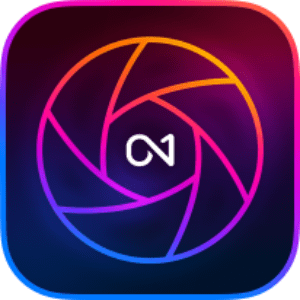
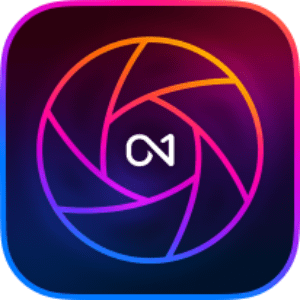

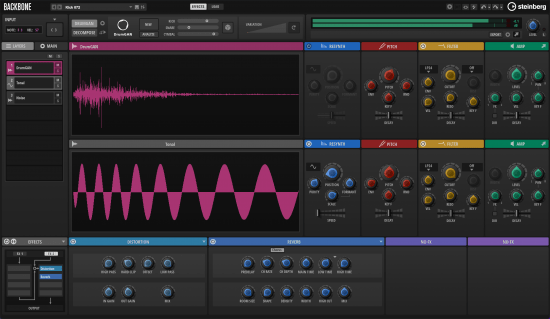
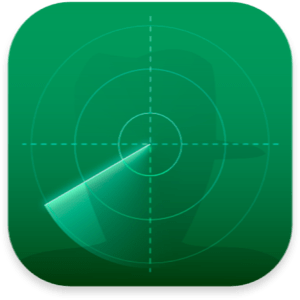
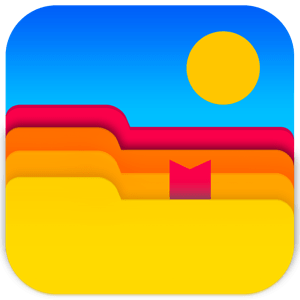
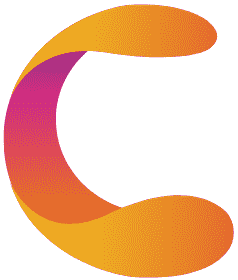
请先 !